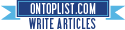How To Transform Unsorted Flat Hierarchical Data Structures Into Nested Parent-Child Or Tree Form Objects
Posted by on 8/01/2013 02:21:00 AM with No comments
Assume that you have hierarchical data structure presented into an SQL database table as in the image below.
As you can see each employee in the "Employees" table above can have a Manager which is an employee himself. In this case when the employee "Tarek" has "ManagerID" whose ID = 1, then "Tarek" has "Ahmed" as his manager. While "Ahmed" doesn't have a manager as he is the top manager.
This leads us to visualize the whole structure into parent-child relation as in the image below.
So, as we can see the data we can get from the "Employees" table is somehow flat because each data row will be represented by an "Employee" entity so at the end we can have a list of employees each preserves the ID of his manager as in the "Employee" entity below.
Employee.cs
Unfortunately this is not always enough as sometimes we find ourselves in a need to represent this data into a more structured form so that we can bind it with a tree control or whatever. So, we need to write some code to transform this unsorted flat hierarchical data structure into a parent-child or tree form.
To do so, let's first build an entity which will represent our parent-child or tree form to be used later. This leads us to the "EmployeeTreeNode" entity.
EmployeeTreeNode.cs
Now, we need to write the code which will do the transformation part. This is the code where the magic happens.
Utilities.cs
Now you can use the code above to get your parent-child or tree form from the unsorted flat hierarchical data structure. To validate the code above, here is a demo windows forms application which you can use.
Form1.Designer.cs
Form1.cs
After running the windows form application, you will get the result as in the image below.
That's it. This is just a proof of concept but you can tweak it to satisfy your specific business and needs. I hope this helps you someday :)
You can download the code from here
Good Bye.
As you can see each employee in the "Employees" table above can have a Manager which is an employee himself. In this case when the employee "Tarek" has "ManagerID" whose ID = 1, then "Tarek" has "Ahmed" as his manager. While "Ahmed" doesn't have a manager as he is the top manager.
This leads us to visualize the whole structure into parent-child relation as in the image below.
So, as we can see the data we can get from the "Employees" table is somehow flat because each data row will be represented by an "Employee" entity so at the end we can have a list of employees each preserves the ID of his manager as in the "Employee" entity below.
Employee.cs
using System;
using System.Collections.Generic;
using System.Linq;
using System.Text;
namespace DevelopmentSimplyPut.HierarchicalObjectsManagements.Entities
{
public class Employee
{
public int ID { set; get; }
public string Name { set; get; }
public int? ManagerID { set; get; }
public Employee() { }
public Employee(int id, string name, int? managerID)
{
ID = id;
Name = name;
ManagerID = managerID;
}
}
}
Unfortunately this is not always enough as sometimes we find ourselves in a need to represent this data into a more structured form so that we can bind it with a tree control or whatever. So, we need to write some code to transform this unsorted flat hierarchical data structure into a parent-child or tree form.
To do so, let's first build an entity which will represent our parent-child or tree form to be used later. This leads us to the "EmployeeTreeNode" entity.
EmployeeTreeNode.cs
using System;
using System.Collections.Generic;
using System.Linq;
using System.Text;
namespace DevelopmentSimplyPut.HierarchicalObjectsManagements.Entities
{
public class EmployeeTreeNode
{
public Employee Employee { set; get; }
public bool IsProcessed { set; get; }
public int Level { set; get; }
private List<EmployeeTreeNode> childNodes;
public List<EmployeeTreeNode> ChildNodes
{
get { return childNodes; }
}
public EmployeeTreeNode()
{
Level = 0;
childNodes = new List<EmployeeTreeNode>();
}
public EmployeeTreeNode(Employee employee, bool isProcessed) : this()
{
Level = 0;
Employee = employee;
IsProcessed = isProcessed;
}
}
}
Now, we need to write the code which will do the transformation part. This is the code where the magic happens.
Utilities.cs
using System;
using System.Collections.Generic;
using System.Linq;
using System.Text;
using DevelopmentSimplyPut.HierarchicalObjectsManagements.Entities;
namespace DevelopmentSimplyPut.HierarchicalObjectsManagements.Utilities
{
public static class Utilities
{
public static EmployeeTreeNode GetEmployeeTreeNode(List<Employee> employees)
{
EmployeeTreeNode result = new EmployeeTreeNode();
result.IsProcessed = false;
List<EmployeeTreeNode> nodes = new List<EmployeeTreeNode>();
foreach (Employee emp in employees)
{
nodes.Add(new EmployeeTreeNode(emp, false));
}
foreach (EmployeeTreeNode empNode in nodes)
{
if (empNode.IsProcessed)
{
continue;
}
else
{
if (null == empNode.Employee.ManagerID)
{
result = empNode;
empNode.IsProcessed = true;
empNode.Level = 0;
}
else
{
ProcessNode(empNode, nodes);
}
}
}
if (result.ChildNodes.Count == 0)
{
result.ChildNodes.AddRange(nodes);
}
return result;
}
private static void ProcessNode(EmployeeTreeNode node, List<EmployeeTreeNode> nodes)
{
EmployeeTreeNode parentNode = nodes.DefaultIfEmpty(null).FirstOrDefault(n => n.Employee.ID == node.Employee.ManagerID);
if (null != parentNode)
{
if (!parentNode.IsProcessed)
{
ProcessNode(parentNode, nodes);
}
node.IsProcessed = true;
node.Level = parentNode.Level + 1;
node.Parent = parentNode;
parentNode.ChildNodes.Add(node);
}
else
{
node.IsProcessed = true;
node.Level = 0;
node.Parent = null;
}
}
public static string Repeat(this string source, int numOfTimes)
{
string result = source;
if (numOfTimes > 0)
{
for (int i = 0; i < numOfTimes - 1; i++)
{
result += source;
}
}
else
{
result = string.Empty;
}
return result;
}
}
}
Now you can use the code above to get your parent-child or tree form from the unsorted flat hierarchical data structure. To validate the code above, here is a demo windows forms application which you can use.
Form1.Designer.cs
namespace HierarchicalObjectsManagements
{
partial class Form1
{
/// <summary>
/// Required designer variable.
/// </summary>
private System.ComponentModel.IContainer components = null;
/// <summary>
/// Clean up any resources being used.
/// </summary>
/// <param name="disposing">true if managed resources should be disposed; otherwise, false.</param>
protected override void Dispose(bool disposing)
{
if (disposing && (components != null))
{
components.Dispose();
}
base.Dispose(disposing);
}
#region Windows Form Designer generated code
/// <summary>
/// Required method for Designer support - do not modify
/// the contents of this method with the code editor.
/// </summary>
private void InitializeComponent()
{
this.btn_BuildTree = new System.Windows.Forms.Button();
this.lst_Employees = new System.Windows.Forms.ListBox();
this.SuspendLayout();
//
// btn_BuildTree
//
this.btn_BuildTree.Location = new System.Drawing.Point(181, 165);
this.btn_BuildTree.Name = "btn_BuildTree";
this.btn_BuildTree.Size = new System.Drawing.Size(75, 23);
this.btn_BuildTree.TabIndex = 0;
this.btn_BuildTree.Text = "Build Tree";
this.btn_BuildTree.UseVisualStyleBackColor = true;
this.btn_BuildTree.Click += new System.EventHandler(this.btn_BuildTree_Click);
//
// lst_Employees
//
this.lst_Employees.FormattingEnabled = true;
this.lst_Employees.Location = new System.Drawing.Point(12, 12);
this.lst_Employees.Name = "lst_Employees";
this.lst_Employees.Size = new System.Drawing.Size(244, 147);
this.lst_Employees.TabIndex = 1;
//
// Form1
//
this.AutoScaleDimensions = new System.Drawing.SizeF(6F, 13F);
this.AutoScaleMode = System.Windows.Forms.AutoScaleMode.Font;
this.ClientSize = new System.Drawing.Size(268, 193);
this.Controls.Add(this.lst_Employees);
this.Controls.Add(this.btn_BuildTree);
this.Name = "Form1";
this.Text = "Hierarchical Objects Management";
this.ResumeLayout(false);
}
#endregion
private System.Windows.Forms.Button btn_BuildTree;
private System.Windows.Forms.ListBox lst_Employees;
}
}
Form1.cs
using System;
using System.Collections.Generic;
using System.ComponentModel;
using System.Data;
using System.Drawing;
using System.Linq;
using System.Text;
using System.Windows.Forms;
using DevelopmentSimplyPut.HierarchicalObjectsManagements.Entities;
using DevelopmentSimplyPut.HierarchicalObjectsManagements.Utilities;
namespace HierarchicalObjectsManagements
{
public partial class Form1 : Form
{
public Form1()
{
InitializeComponent();
}
private void btn_BuildTree_Click(object sender, EventArgs e)
{
lst_Employees.Items.Clear();
List<Employee> employees = new List<Employee>();
employees.Add(new Employee(4, "Saleh", 2));
employees.Add(new Employee(1, "Ahmed", null));
employees.Add(new Employee(5, "Selim", 4));
employees.Add(new Employee(2, "Tarek", 1));
employees.Add(new Employee(6, "Mohamed", 2));
employees.Add(new Employee(3, "Hasan", 1));
EmployeeTreeNode employeeTreeTopNode = Utilities.GetEmployeeTreeNode(employees);
BuildTree(employeeTreeTopNode);
MessageBox.Show("Done");
}
public void BuildTree(EmployeeTreeNode node)
{
lst_Employees.Items.Add("-".Repeat(node.Level) + node.Employee.Name);
foreach (EmployeeTreeNode childNode in node.ChildNodes)
{
BuildTree(childNode);
}
}
}
}
After running the windows form application, you will get the result as in the image below.
That's it. This is just a proof of concept but you can tweak it to satisfy your specific business and needs. I hope this helps you someday :)
You can download the code from here
Good Bye.